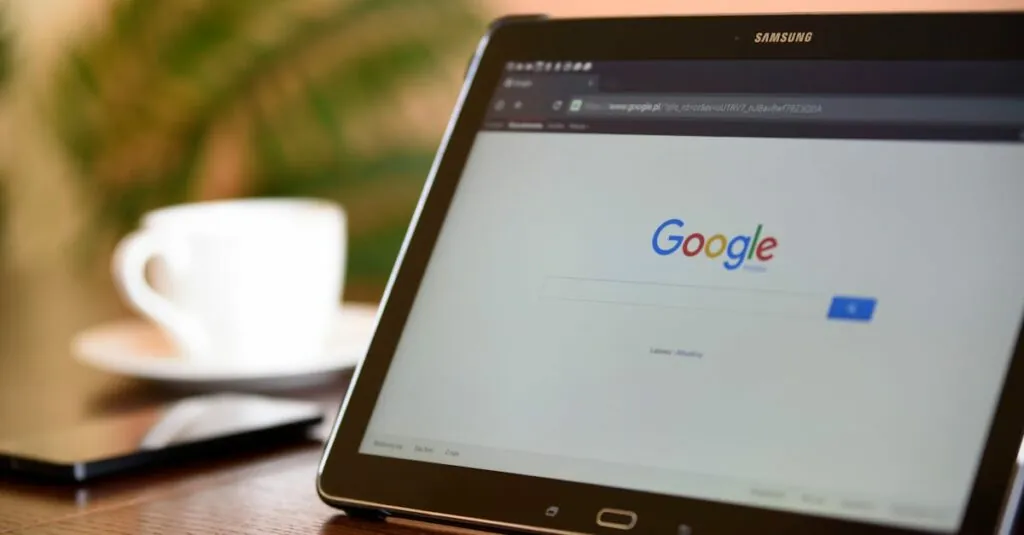Table of Contents
ToggleEver felt like your Google Docs document is playing hard to get? You’ve typed up the next great novel, only to realize your margins are set wider than a Texas ranch. Fear not! Adjusting those pesky margins is easier than finding a cat video on the internet.
Understanding Google Docs Margins
Adjusting margins in Google Docs is essential for effective document formatting. Margins impact readability and overall presentation, making them a crucial aspect of writing.
Importance of Margins in Document Formatting
Margins play a key role in document formatting. They create visual space around text, facilitating easy reading. Proper margins help highlight essential elements, ensuring information stands out. Standard margins prevent text from appearing cramped or overwhelming. Maintaining appropriate margins contributes to a professional look, enhancing the document’s credibility.
Default Margin Settings
Google Docs applies default margins of 1 inch on all sides. These settings suit most general documents and provide a balanced appearance. Users can customize margins to accommodate specific formatting needs. Adjustments can enhance layout for reports, essays or presentations. Navigating to the “File” menu and selecting “Page setup” allows users to modify these margins effortlessly.
How to Access Margins in Google Docs
Accessing margins in Google Docs involves straightforward steps. Users can adjust settings easily to improve the document’s layout.
Through the File Menu
Open the “File” menu located in the top left corner of the screen. Select “Page setup” from the dropdown options that appear. The Page setup dialog box will open, revealing options for margin adjustments. Enter new values for the top, bottom, left, and right margins to customize as needed. Click “OK” to apply these changes to the document. This method allows users to set specific margins for different types of documents, ensuring the layout meets their expectations.
Using the Ruler
Utilize the ruler feature at the top of the Google Docs interface. If the ruler isn’t visible, enable it by selecting “View” and then “Show ruler.” Click and drag the blue margin markers to adjust the left and right margins directly. This visual method provides immediate feedback on how changes affect the document’s appearance. Ruler adjustments can benefit users who prefer hands-on control over their document’s layout, making the formatting process more intuitive.
Adjusting Margin Settings
Adjusting margins in Google Docs enhances document presentation. Users can customize margins to meet specific layout needs, improving readability and organization.
Setting Custom Margins
To set custom margins, they need to access the “File” menu. Selecting “Page setup” opens a dialog box where users can input desired margin values for the top, bottom, left, and right edges. Entering specific measurements allows for precise adjustments, accommodating any unique formatting requirements. After entering the new values, clicking “OK” applies the changes instantly, ensuring that the document reflects the desired layout.
Checking Margin Visibility
Ensuring margins are visible is crucial for layout assessments. Users can turn on the ruler feature by navigating to the “View” menu and selecting “Show ruler.” The ruler displays blue markers that indicate current margin positions, allowing for easy adjustments. Dragging these markers alters the margins visually, giving immediate feedback on margin settings. Verifying visibility helps maintain formatting consistency throughout the document.
Troubleshooting Common Issues
Adjusting margins in Google Docs can occasionally lead to unexpected issues. Users may encounter problems, especially when changes don’t appear as anticipated.
Margin Changes Not Showing
Margin adjustments sometimes don’t reflect in the document. This issue may arise if users forget to click “OK” after making changes in the “Page setup” dialog box. Another possible reason involves browser caching, which can prevent the latest changes from displaying. Refreshing the document page often resolves this problem, ensuring all adjustments become visible. Checking if the correct document is open also helps. Users can confirm they’re editing the right file.
Resetting to Default Margins
Restoring default margins in Google Docs is a straightforward process. Users can access the “Page setup” menu again and simply input the original margin values of 1 inch on all sides. Another quick method involves selecting “Make default” within the “Page setup” dialog, which will apply these settings to new documents. Ensuring the margins revert to standard values may enhance consistency across various projects. Users may also wish to verify if custom templates contain altered margin settings to avoid future issues.
Adjusting margins in Google Docs is a straightforward process that can significantly enhance the readability and presentation of any document. By following simple steps in the “File” menu or using the ruler feature, users can customize their margins to fit specific needs. This not only improves the document’s overall layout but also ensures that essential content stands out effectively.
Being aware of common troubleshooting tips can save time and frustration. With the right margin settings, documents will not only look professional but also provide a more engaging reading experience. Embracing these margin adjustments can lead to more polished and organized work.