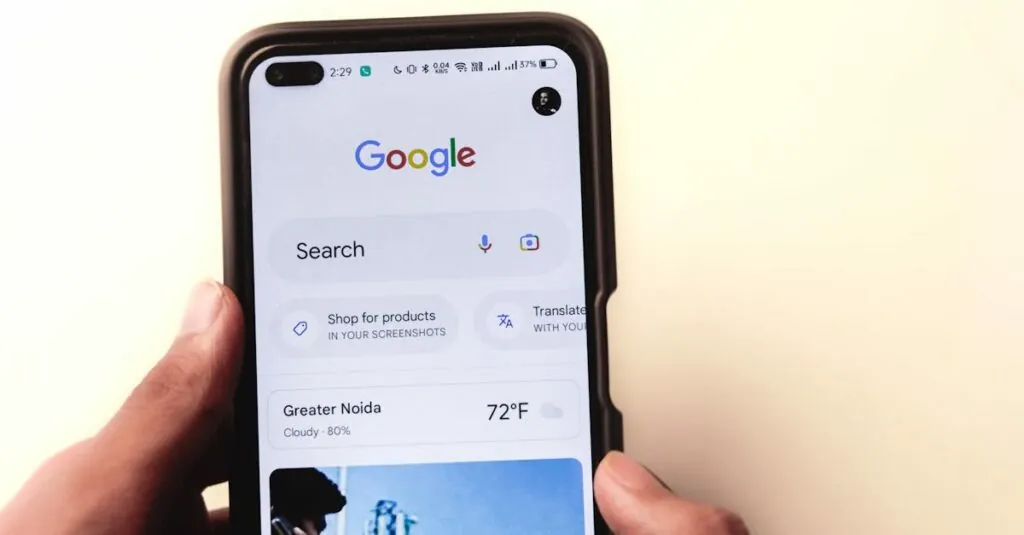Table of Contents
ToggleEver stared at a blank page in Google Docs and thought, “How did you even get here?” It’s like that unwanted guest at a party who just won’t leave. Whether it’s a pesky extra page that sneaked in or a formatting mishap, having a rogue page can be more annoying than a pop-up ad.
Understanding Google Docs Page Management
Managing pages in Google Docs plays a crucial role in maintaining document clarity. Efficient page management enhances readability and streamlines organization.
Importance of Page Deletion
Deleting unnecessary pages frees up space and simplifies navigation. It allows users to focus on vital information without distractions. A clean document structure promotes professionalism, especially in collaborative environments. Users gain better control over layout by eliminating extra pages. Improved formatting leads to a more polished appearance, which is essential for presentations and reports. Additionally, keeping documents concise supports effective communication.
Common Reasons for Unwanted Pages
Several factors contribute to the appearance of unwanted pages in Google Docs. Extra spaces left after deleted content often result in additional pages. Unintentional page breaks can occur during editing, disrupting the intended layout. Content overflow from images or tables may not fit on a single page, prompting new pages to generate. Also, improper margins set in document settings can lead to unexpected page additions. Understanding these reasons helps users better manage and address unwanted pages promptly.
Methods to Force Delete a Page in Google Docs
Several methods can effectively eliminate unwanted pages in Google Docs. Employing these techniques ensures a streamlined document.
Using Backspace or Delete Key
Using the Backspace or Delete key works for many users facing unwanted pages. Place the cursor at the top of the blank page, then press Backspace until the page disappears. In cases where this method doesn’t yield results, users can click at the end of the previous page and hit Delete. This approach helps in eliminating unintended blank spaces effectively.
Adjusting Page Breaks
Adjusting page breaks addresses the issue of extra pages caused by accidental breaks. To modify page breaks, navigate to the spot where the new page starts. Clicking on the space before the break allows users to delete it. Viewing the document in print layout mode can also help identify problematic breaks. It provides a clear view of where adjustments are necessary.
Removing Extra Paragraphs and Spaces
Removing extra paragraphs and spaces is crucial for clearing additional pages. Users should highlight any unnecessary paragraphs or spaces at the bottom of the document. Pressing the Delete key will effectively erase them. Sometimes empty paragraph markers contribute to unwanted pages, so checking for these markers ensures a clean document.
Advanced Techniques for Page Deletion
Utilizing advanced techniques can enhance the efficiency of page deletion in Google Docs. These methods ensure users can manage their documents more effectively while eliminating unnecessary pages.
Using the Print Layout View
Activating the Print Layout view offers a clear perspective of how pages appear in the final document. In this mode, unwanted blank pages become more visible, providing a chance to identify and delete them. Users can access this feature by clicking on “View” in the menu and selecting “Print layout.” Once in this view, positioning the cursor directly at the blank page’s start allows for quick deletion using the Backspace key. Achieving a clean document layout significantly contributes to improved readability.
Modifying Document Margins
Adjusting document margins also proves effective in eradicating extra pages. Users can navigate to “File,” then “Page setup,” to access margin settings. By decreasing the bottom margin, it reduces the likelihood of a blank page at the end of the document. Margin alterations also impact how text flows, ensuring it stays within the intended layout. By fine-tuning these settings, users can typically eliminate unnecessary space and streamline their documents efficiently.
Troubleshooting Page Deletion Issues
Users often face challenges when attempting to delete pages in Google Docs. Identifying the correct approach can simplify this process.
Resolving Non-Deleting Pages
Non-deleting pages often arise from lingering page breaks or formatting issues. Placing the cursor at the top of the empty page and pressing Backspace usually resolves this. Additionally, selecting any visible line or space at the bottom of the previous page and hitting Delete can eliminate stubborn blanks. Addressing hidden page breaks may also prove necessary. Navigating to the Format menu and selecting Line spacing provides options to adjust or remove such breaks, ensuring smooth document flow.
Checking for Hidden Characters
Hidden characters can complicate page deletion in Google Docs. These usually manifest as paragraph markers or spaces not easily visible. Users can activate the Show Document Outline option to view formatting marks that contribute to unwanted pages. Highlighting any empty spaces or paragraph symbols at the document’s end can lead to immediate resolution. Altering settings to reveal formatting details improves visibility, simplifying the task of pinpointing and deleting hidden characters. By addressing these elements, users streamline their documents more effectively.
Managing unwanted pages in Google Docs is essential for maintaining a polished and professional document. By understanding the common causes of these extra pages and applying the outlined techniques users can effectively eliminate any distractions. Whether it’s adjusting margins or removing accidental breaks the right approach can significantly enhance document clarity.
With the strategies provided users are now equipped to tackle blank pages with confidence. This not only improves navigation but also ensures that collaborative efforts remain seamless and efficient. Embracing these methods will lead to a more streamlined experience in Google Docs making document management a breeze.